1/29/2025
Steps to Create a Mega Menu in WordPress Using Elementor
Creating a MEGA MENU in WordPress has become a standard practice for many website owners looking to enhance their site's NAVIGATION while also providing a delightful USER EXPERIENCE. If you’re using Elementor, a powerful drag-and-drop page builder for WordPress, you'll find it quite EASY to create a mega menu that reflects your site’s style and functionality.
Here, I showcase the STEP-BY-STEP process to create an eye-catching MEGA MENU using Elementor. Let’s roll up those sleeves!
Why Create a Mega Menu?
Before diving into the steps, let’s explore why you might want to implement a mega menu:
- Improved Navigation: It allows visitors to easily access multiple links without feeling overwhelmed or lost.
- Enhanced User Experience: A well-structured mega menu can make important information readily accessible, significantly reducing user frustration.
- Aesthetic Appeal: Mega menus can be designed beautifully, incorporating images and icons that can help showcase your brand.
Prerequisites
Before we get started, ensure that you have the following:
- A running WordPress website.
- The Elementor plugin installed and activated on your site. If you’re looking for advanced features like mega menus, the Elementor Pro version is recommended. Learn more about Elementor Pro here.
Step 1: Activate Experimental Features
To create a mega menu using Elementor, you need to activate a few EXPERIMENTAL features:
- Go to your WordPress Admin Dashboard.
- Click on >
1Elementor>1Settings.1Experiments - Locate Flexbox Containers, Nested Elements, Menu features and activate them. These will replace the traditional Nav Menu widget, making it much easier to create a mega menu.
Step 2: Create a New Header
The mega menu is usually part of your site's header. Here’s how to create that:
- Navigate to Templates > Theme Builder in your Elementor dashboard.
- Click on Add New and select Header.
- Choose a pre-designed header template from the library, or design your own from scratch using Elementor’s widgets.
Step 3: Add the Menu Widget
- In the Elementor Editor, click the + icon to add a new section to your header.
- Drag and drop the Menu widget into your newly created section.
- On the left, set your menu under the Content tab.
- Select Menu: Choose the menu you want to display (you must have created this in Appearance > Menus).
Step 4: Configure Menu Items
Now for the FUN part! You’ll customize your menu items to create that mega menu effect:
- Under the Menu Widget's settings, go to the Content tab.
- You will see your menu items listed. Click on the first item to edit its settings:
- Change the Title to whatever you want. (e.g., Home, About, Services, etc.)
- Add a Link to each page by pasting an internal URL or using the dynamic link option.
Step 5: Enable Dropdown Content for Mega Menu
- To turn your menu item into a mega menu item with dropdown content, click on the item again you want to expand.
- Toggle Dropdown Content to ON. This allows you to add various types of content to the dropdown.
- With the dropdown open, start dragging in the widgets you want – like images, text, and even other menus. This is where your design can become exciting!
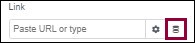
Step 6: Add Design Elements
Inject some aesthetics into your mega menu to make it visually appealing:
- Add background colors or images to the menu items.
- Adjust the padding and margin to ensure that each menu item is spaced well.
- Use different typography styles from the Style tab to differentiate your headers from regular menus.
- For added flair, incorporate icons beside your menu titles to improve visibility.
Step 7: Responsive Settings
It’s crucial that your mega menu looks great on all devices:
- While in the Elementor Editor, use the responsive settings to preview how your mega menu looks on mobile and tablet devices.
- You may want to create a more straightforward version of your mega menu for smaller screens. Customize the layout by adjusting the menu width, item spacing, and font sizes in the Mobile Settings section.
- Enable the Mobile Menu Toggle so that when users tap, it reveals the contents creatively instead of a dropdown.
Step 8: Save & Publish
Once you're happy with the design:
- Click the Publish button when you’re ready to go live with your mega menu.
- Set conditions for your header (and mega menu) to determine where it should appear across your site. You can set it to appear on the entire site, specific pages, or categories. For further template settings, check here.
Bonus: Styling Your Mega Menu
Once your mega menu is in place, you might consider refining its style:
- Adjust background colors: Use colors that match your branding for a coherent look.
- Add Hover Effects: Change colors or fonts when users hover over menu items for added interaction.
- Utilize Shadow Effects: This makes the items POP and adds depth to your design.
Utilizing Arsturn for Enhanced Interaction
As you work on your mega menu, enhancing audience engagement is essential. Enter Arsturn – the tool designed for building custom chatbots that engage your audience before they even start exploring your mega menu. With Arsturn, you can:
- Effortlessly create AI chatbots without coding knowledge.
- Provide instant information through conversational AI that helps users navigate your site.
- Customize chats to reflect your brand identity, enhancing user experience even further.
- Make use of insightful analytics from chatbot interactions to refine your overall site strategy.
Visit Arsturn.com to see how you can leverage ChatGPT technology to increase conversions & audience engagement today!
Final Thoughts
Creating a mega menu in WordPress using Elementor unlocks your ability to enhance site navigation & provide an impressive EXPERIENCE for your users. With these steps, you should have a fully functional mega menu that beautifully represents your brand and helps your visitors find what they need. Take advantage of this fantastic feature and watch your user engagement skyrocket!
For more tips and resources on creating stunning sites with Elementor, be sure to check back often! Happy building!