8/27/2024
Setting Up Ollama for Multi-Language Support
Ollama is rapidly becoming a household name among developers looking to implement Large Language Models (LLMs) in unique and versatile ways. With its recent update for multi-language support, Ollama not only enhances its functionality but also broadens the horizon for developers who wish to engage with users from different linguistic backgrounds.
In this guide, we'll dive deep into how to set up Ollama for multi-language support, walk you through its features, and even touch on how this relates to optimizing engagement across your digital channels.
What is Ollama?
Ollama is a platform designed to run advanced Language Models, like Llama 3.1 and Mistral, providing developers with a straightforward way to create and manage these powerful tools. You can customize Ollama to meet your needs quickly, making it a fabulous option for anyone looking to establish a robust chatbot system!
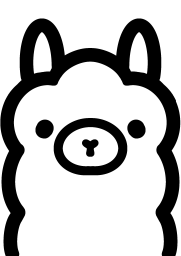
Why Multi-Language Support Matters
In today's globalized world, ensuring your chatbot can converse in multiple languages isn't just an option; it's almost a necessity! Here are a few reasons why:
- Wider Reach: Engaging with users in their native language increases accessibility.
- Enhanced User Experience: Users are more likely to interact positively with content they understand.
- Competitive Advantage: Offering services in multiple languages can distinguish your brand in a crowded market.
Prerequisites for Setting Up Ollama
Before diving into the setup, ensure you have the following:
- A computer or server running macOS, Linux, or Windows.
- An internet connection to download models and updates.
- Basic knowledge in managing APIs and command-line interfaces.
If you're up-to-speed with these, let's get started on setting up Ollama!
Step-by-Step Setup of Ollama for Multi-Language Support
Step 1: Install Ollama
The first thing you need to do is to install Ollama on your machine. It’s as easy as pie!
For macOS or Windows:
You can simply download the installer from the official Ollama website or use the command below:
1curl -fsSL https://ollama.com/install.sh | sh
For Debian-based Linux Systems:
Run the command in your Terminal:
1sudo apt-get install ollama
Step 2: Setting Up Language Support
Once installed, it's time to configure Ollama for multi-language support. Multi-language setups require specific language models to be pulled into your Ollama environment.
Pulling Models for Multi-Language Support
You can begin by pulling relevant models. Ollama provides various models that support multiple languages. For example:
1 2ollama pull llama2:7b ollama pull mistral:7b
You can check which models are available by visiting the Ollama Model Library. Make sure to pull a model that fits your target audience’s needs!
Step 3: Configure Language Settings
To allow your Ollama chatbot to understand and respond effectively in multiple languages, you may need to tweak the configuration.
- Update Configuration File: You can do this by editing the configuration file typically found in your installation directory. Add or change the relevant language parameters.
- Utilize the Ollama CLI: You can easily set up language preferences by using the command line. For example, to set the model responses in Spanish, you do:
1ollama set language=spanish
This command sets the default language for the responses.
Step 4: Implementing Custom Prompts
Custom prompts will help your chatbot better understand user inquiries in different languages. For example:
1 2ollama create mymodel -f ./Modelfile ollama run mymodel
Example of a Multilingual Setup
```plaintext
llama3.1
set system message
SYSTEM """
Hola! Soy un asistente virtual. ¿Cómo puedo ayudarte hoy?
"""
```
Utilizing a variety of languages will only enhance your chatbot's interaction with users.
Step 5: Testing Your Setup
After configuring Ollama, it's crucial to test the multi-language functionality. Send queries in different languages to ensure responses are accurate. For instance:
`1 2 3curl --location 'http://localhost:11434/api/chat' \ --header 'Content-Type: application/json' \ --data '{ "model": "llama2:7b", "messages": [ { "role": "user", "content": "¿Cuál es la capital de Francia?" } ] }'
You should expect the response:
1{"response": "La capital de Francia es París."}
Step 6: Analyzing Performance and Adjusting
Lastly, monitor the performance of your Ollama chatbot. Gathering insightful analytics will help you refine your multilingual strategy. Look at common questions asked in specific languages and adapt your training data accordingly.
Why Choose Arsturn for Your AI Chatbot Needs?
As you dive into the world of building AI-driven chatbots using advanced platforms like Ollama, consider also leveraging Arsturn. It allows you to create your own custom chatbots tailored to your business needs effortlessly through a user-friendly interface. Arsturn gives you:
- Instant Chatbot Creation: Get started without coding knowledge.
- Multi-Source Data Integration: Feed your bot with various data types effortlessly.
- Analytics: Understand user engagement patterns and optimize responses accordingly.
- Accessibility: Here’s no limit on the number of languages it can handle; Arsturn officially supports about 95 languages!
So, if you’re serious about enhancing engagement and boosting conversions, check out how Arsturn empowers users to engage audiences more effectively.
Conclusion
Setting up Ollama for multilingual support is not just about coding and commands. It's about understanding your audience and crafting experiences that resonate across cultural lines. By following these steps and utilizing tools like Arsturn, you can build an interactive and global AI chatbot experience.
Happy bot building!