8/26/2024
How to Navigate Cursor AI's Interface
Navigating the Cursor AI interface may seem overwhelming at first, but with a little guidance, you'll find that it’s actually designed to be USER-FRIENDLY & efficient. This powerful tool integrates AI features that can enhance your coding experience tremendously. If you're looking to maximize your productivity using Cursor AI, here’s a comprehensive guide that’ll help you get the most out of it!
Understanding the Basics of Cursor AI Interface
At its core, the Cursor AI interface consists of multiple components that make coding easier & more intuitive. The layout is reminiscent of popular IDEs, which eases the transition for many users. Here’s a breakdown:
- Main Dashboard: This is where you’ll land when you first access the Cursor AI interface. The dashboard displays your current projects & any recent activity, making it easy to pick up from where you left off.
- Toolbars: Familiarize yourself with various toolbars that contain options for editing, navigating, & utilizing AI features. Each toolbar is designed to give quick access to the tools you'll need frequently.
- Editor Pane: The main area where coding takes place, this space supports syntax highlighting, code suggestions, & real-time error checking. The editor is responsive to your coding habits & style.
- Chat Feature: One of the most interesting features is the embedded chat that allows you to communicate with the AI. You can ask questions about your code & seek guidance directly within the interface.
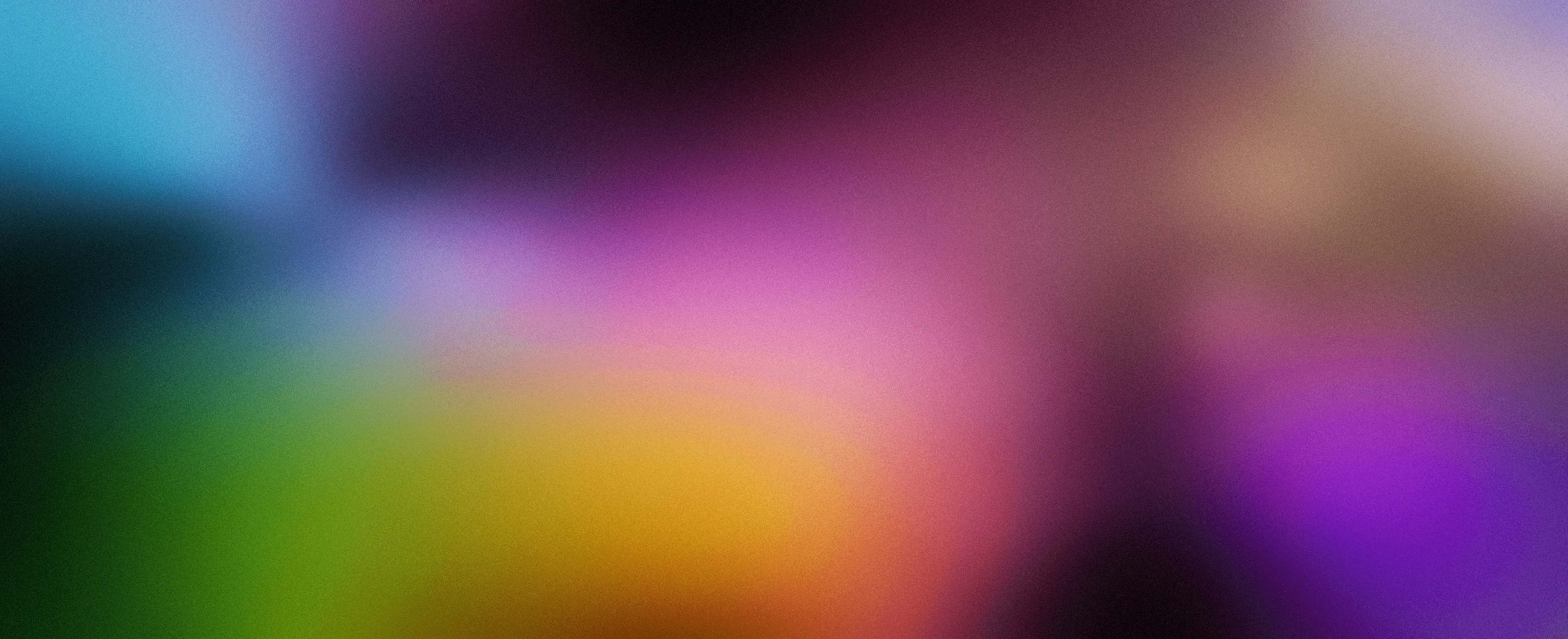
Toolbar Navigation
Navigating the toolbar is crucial to maximizing your experience. The contemporary design means all relevant tools are available just a click away. Here’s a few key tools you can find:
- Autocomplete Functions: The Tab Cursor feature predicts your next edit based on previous inputs. Once enabled, it suggests edits across multiple lines based on recent changes.
- Code Generation: Cursor actively observes your recent changes and aims to predict the next line of code you might need. Imagine writing code at LIGHTNING SPEED without second-guessing what to type next!
- Multi-Line Edits: Save your precious time! Cursor allows you to make multiple edits at once instead of going line-by-line.
- Smart Rewrites: Write code casually, and if you mess up, the AI will intuitively correct mistakes for you — just focus on the logic!
- Cursor Prediction: This isn’t just about writing code; Cursor also predicts where your cursor should be next, making navigation seamless.
Managing Your Code
The editor pane is where the magic happens. Here are some tips for effective code management:
- Use Shortcuts: Get familiar with keyboard shortcuts to save time. For example, using to save your progress or
1Ctrl + Sto undo changes is vital.1Ctrl + Z - Look for Error Indicators: Cursor Ai uses visual cues to indicate where errors may arise in your code. Pay attention to red underlines or symbols next to your code.
- Version Control: Make sure you are aware of the version history feature. It allows you to revert back to previous versions of your code with ease.
Interacting with AI
Ask & Answer: The AI in Cursor isn’t just a passive observer; it actively engages with you. You can ask it questions regarding your codebase by clicking the chat feature:
- Direct Inquiries: Simply type your need; questions like “Is there a bug here?” will yield immediate answers while analyses are performed in real time.
- Contextual Help: You can also highlight specific blocks of code & ask the AI about them specifically by using for added context.
1Ctrl + Shift + L - AI Codebase Answers: For deeper inquiries, use the feature followed by your query — Cursor will search your codebase to find relevant code snippets!
1@Codebase
Using Documentation Effectively
Cursor simplifies documentation reference. Whenever you encounter concepts or libraries you’re unsure about, you can just type , & it will pull in the relevant information. You can add your own documents easily too, so don’t hesitate to use from the menu.
1
@LibraryName1
@Docs → Add new docTips for Streamlined Navigation
Here’s a few quick tips to navigate your Cursor AI interface like a PRO:
- Utilize the Search Function: Instead of sifting through long lines of code, use the search bar to locate specific files & functions.
- Quick Questions Feature: If you're in a hurry, select a portion of code & click on “quick question”. This gets you immediate answers without any hassle!
- Regularly Update Your Knowledge: Once in a while, check the updates from Cursor like any new features added, as the platform rapidly evolves.
Troubleshooting Common Issues
Even the best systems encounter issues. Here are some common troubleshooting tips that will help you:
- Cursor Freezing: If you experience freezing issues, try refreshing the browser or clearing your cache.
- Chatbot Lag: If the AI chat is slow to respond, it could be due to actual server overloads; sometimes, access may be restricted. Just be patient; it’s working!
- Visual Bugs: If you encounter visual bugs, ensure your browser is up to date, & consider switching to another browser to check if there are any inconsistencies.
Streamlining Your Experience with Arsturn
An exciting feature you might want to consider is integrating your work with Arsturn. With Arsturn's AI chatbot creator, you can quickly build a CUSTOM chatbot optimized for your unique needs. This can significantly enhance your USER ENGAGEMENT before people even land on your web portal. Immediate responses & personalized interactions can change the game for your audience experience.
Benefits of Using Arsturn with Cursor AI
- Effortless Creation: Create your chatbot without any prior coding knowledge, directly syncing with your coding endeavors.
- Customization: Tailor your chatbot to reflect your branding, ensuring cohesive digital appearances.
- Instant Data Upload: Easily upload data from various sources enabling the chatbot to provide accurate, thorough answers.
- Insightful Analytics: Dive deep into your audience's interests, & refine your strategies based on real data.
If you are eager to boost engagement with Arsturn now, you’ll thank yourself later!
Conclusion
Navigating Cursor AI's interface isn’t just about getting used to its layout; it’s about understanding how to leverage its features to enhance your productivity & coding skills. By mastering these tools, enabling chatbot features, and integrating advanced capabilities like those offered by Arsturn, you won’t just keep up with the pace — you’ll be setting it.
Get started with Cursor AI today, & take your coding and AI interaction to the next level. Happy coding!