8/26/2024
How to Use Cursor AI for Advanced Coding Projects
The landscape of coding & software development has dramatically evolved with the advent of AI tools. Among them, Cursor AI stands out as a revolutionary AI code editor designed to enhance productivity for developers. With its unique ability to understand your entire codebase & assist in real-time, Cursor AI is like having a personal code assistant on speed dial. Today, we’ll dive deep into how you can use Cursor AI for your advanced coding projects to boost your efficiency & output.
Why Choose Cursor AI?
The Future of Coding is Here
Before we delve into the HOWs, let’s explore the WHYs. Why should you be excited about using Cursor AI?
- Advanced Autocompletion: Cursor’s autocomplete feature outshines traditional coding assistants. When you hit , it suggests code snippets based on the context of your current work within your entire codebase. This dramatically speeds up your coding by reducing the time spent typing.
1Ctrl + K - Seamless Integration: Unlike other code editors, Cursor has deep integration capabilities, allowing it to blend smoothly into existing workflows. You can talk to Cursor about specific coding issues, ask for improvements, or generate entire code sections just by describing what you need in natural language.
- Performance Insights: This nifty assistant doesn’t just help you write code; it provides valuable insights into bottlenecks & inefficient code structures, enabling faster & more efficient coding practices.
- Collaboration Made Easy: Cursor facilitates real-time collaboration. Multiple developers can work on code bases simultaneously, making it perfect for team projects.
Whether you’re a seasoned programmer or just diving into complex projects, Cursor AI can provide the necessary support for managing difficult tasks effectively.
Getting Started with Cursor AI
Before jumping to advanced coding, let’s get you set up with Cursor AI if you haven’t already.
Installation Steps
- Download Cursor: Visit the Cursor official website and download the version suitable for your operating system (Windows, macOS, or Linux).
- Install the Application: Follow the installation steps outlined on the page. Once installed, launch Cursor AI.
- Familiarize Yourself with the Interface: Open a project & take a tour of the user interface. Get comfortable with the Toolbar, Sidebar, Editor Pane, & Status Bar.
Using Cursor AI for Advanced Coding Projects
Once you’re comfortable with the interface, you can start leveraging Cursor’s capabilities for your projects!
1. Leverage Natural Language Instructions
One of the most exciting features of Cursor AI is its ability to interpret natural language commands. For instance, if you need to add error handling to several functions, instead of coding it line by line, simply type “Add error handling to all functions in this file” after highlighting the relevant code block. Cursor will generate the required code for you!
2. Utilize Code Suggestions While Working
While writing complex algorithms or functions, the chances of making syntax errors increase. Fortunately, Cursor’s auto-debug feature can automatically detect common mistakes. Make sure to take advantage of this when tackling more intricate tasks in your projects. If Cursor doesn't understand a context it can guide you to adjust queries or provide prompts to refine the code.
3. Multi-line Edits
Cursor can suggest multiple edits at once! This feature is a game-changer for advanced coding projects, especially when working with complex data structures or large codebases. When working in your editor, select the relevant portion of the code & use to prompt Cursor to suggest changes all at once. This speeds up the coding process and minimizes potential errors when modifying extensive code sections.
1
Ctrl + K4. Real-time Collaboration
Cursor excels when it comes to pair programming. With its real-time collaboration features, consult teammates directly in the Chat feature. They can see your current file, making it easy to work alongside each other on projects. Say goodbye to constant back-and-forth discussions on platforms like Slack or Zoom; everything you need is integrated into Cursor.
5. Advanced Analytics & Performance Insights
As you develop, consistently monitor your project's performance by using Cursor's built-in performance insights. It will allow you to identify inefficiencies in your code and suggest optimizations. This level of detailed analysis is crucial for advanced coding projects where performance often holds priority.
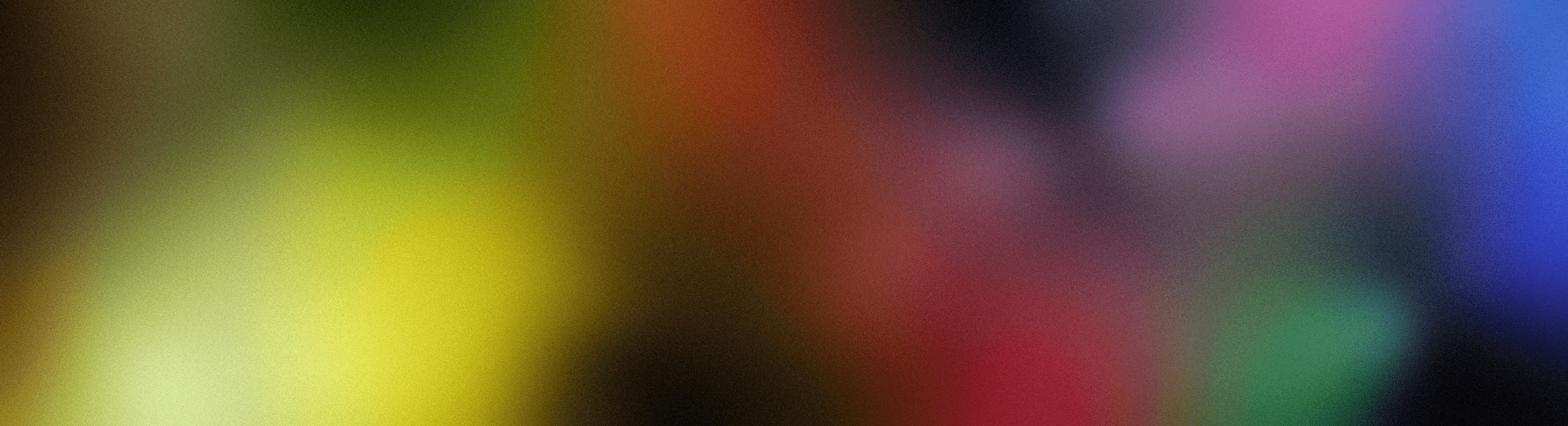
Image showcasing how Cursor AI operates with performance insights
6. Customization and Extensions
A unique feature of Cursor AI is its customizable nature. You have the ability to import themes, extensions, and key bindings from other editors to make your workspace feel familiar. Notably, it works harmoniously with various VS Code extensions, allowing you to expand its functionality without missing a beat. Tweak your coding environment to suit your personal preferences – after all, comfort leads to productivity!
7. Build Your Own Chatbot in Cursor
While working on projects, often, a great need arises to interface with users. With Arsturn, you can now create a custom chatbot tailored to your project using the Cursor environment.
- Drag & Drop Interface: Effortlessly set up your chatbot without any coding requirements.
- Insightful Analytics: Understanding user interactions can massively improve your project planning.
- Seamless Integration: Your chatbot can engage with users on different digital channels before they hit your site.
8. Handling Larger Codebase
When working on expansive codebases, Cursor AI becomes essential. Its @Codebase feature allows you to utilize the entire scope of your code by referring to specific blocks and files within the project. This capability lets you work across files without losing track of changes, substantially enhancing your management capabilities.
9. Keep Your Data Safe with Cursor AI
As you delve into advanced coding, keeping proprietary code safe is crucial. Cursor provides a Privacy Mode option that ensures none of your code is stored outside your local environment. It’s SOC 2 certified, giving you peace of mind as you handle sensitive data.
Conclusion
In a nutshell, Cursor AI empowers developers with intuitive tools that boost productivity, streamline workflows, and offer in-depth analytics for advanced coding projects. It leverages natural language processing to automate tedious coding tasks that typically take hours. If you're looking to ramp up your coding efficiency, look no further than Cursor AI.
And if you’re intrigued by the idea of creating custom chatbots, check out Arsturn – your gateway to engaging your audience effortlessly. Arsturn offers a no-code AI chatbot builder that helps you connect with users and enhance engagement before they even interact with your content. With Arsturn, you can personalize responses, handle FAQs, & provide instant information to boost your audience's experience!
Join thousands leveraging Arsturn & take a step toward enhancing your coding projects today.
Key Takeaways
- Cursor AI is an intuitive tool for advanced coding projects ready to help you through collaboration, insights & ease-of-use features.
- Customize your coding environment to fit your preferences & boost your productivity.
- Use Arsturn to create custom chatbots for your projects without needing coding skills.
Make your coding life smooth with Cursor AI & engage audiences like never before with Arsturn’s remarkable chatbot capabilities!