8/22/2024
Your Guide to Uploading Files to ChatGPT
ChatGPT has transformed how we interact with artificial intelligence by allowing users to have natural conversations and asking it almost anything. But did you know that the latest version, ChatGPT-4, also allows you to upload files directly into the chat? In this guide, we will explore how to upload files to ChatGPT, the benefits of doing so, and some vital privacy considerations.
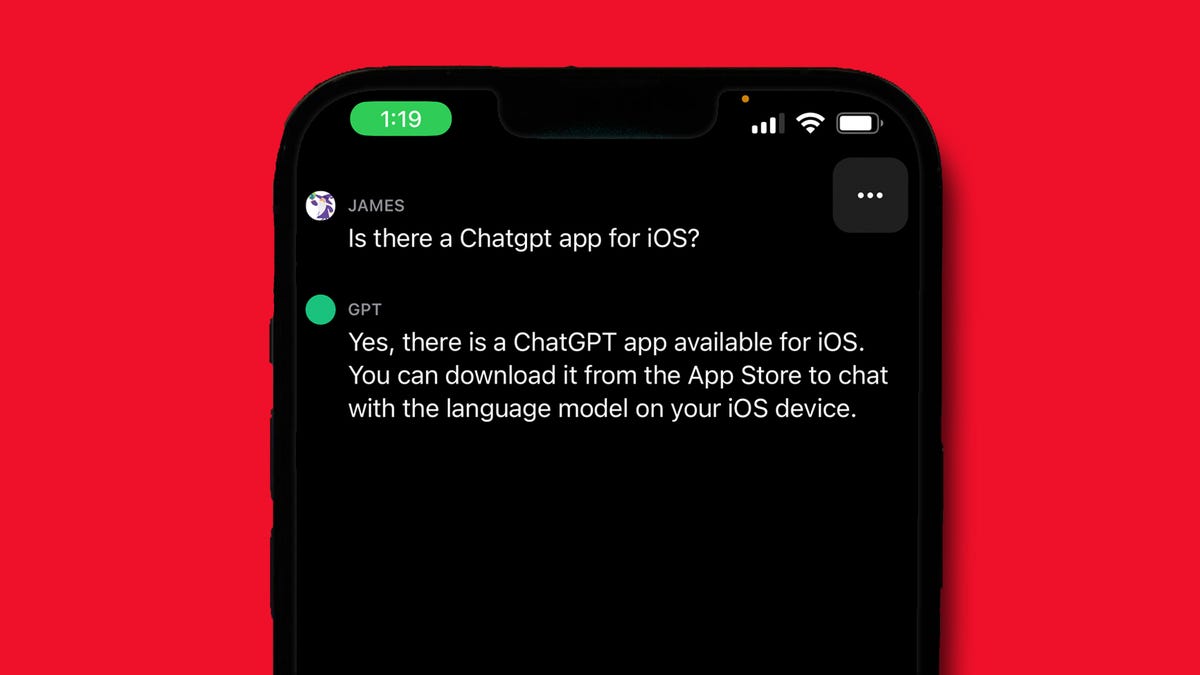
What is ChatGPT?
ChatGPT, developed by OpenAI, is an AI chatbot that can perform a variety of tasks, including providing summaries of complex topics, brainstorming ideas, writing code, and much more. The latest iteration, ChatGPT-4, has introduced numerous features that enhance its applications, one of which is the capability to upload files for analysis.
Why Upload Files to ChatGPT?
There are plenty of reasons to leverage the file upload feature:
- Analysis of Different Files: Upload an Excel spreadsheet and ask ChatGPT to generate graphs or charts based on your data. You can also upload PDF files and have ChatGPT summarize the content or clarify complex information.
- Feedback and Proofreading: If you have a PowerPoint presentation or a research paper, you can ask ChatGPT to give feedback or proofread for any mistakes to ensure your work is polished before submission.
- Receiving Visual Explanations: If you upload a photo, ChatGPT can explain what's depicted in it or give instructions on how to build something you've captured as an image. The possibilities are almost limitless, depending on what you need.
How to Upload Files to ChatGPT
Step 1: Subscribe to ChatGPT Plus
To upload files, you need to be a ChatGPT Plus subscriber. This subscription costs $20 per month and provides access to the advanced features of ChatGPT-4. To upgrade:
- Open the ChatGPT app on your device.
- Tap the Plus sign at the top of the new prompt page.
- Access the side panel on the left, tap the three-dot menu at the bottom, go to Subscription, and hit Upgrade to ChatGPT Plus.
Step 2: Upload Your File
Once you've subscribed:
- Launch ChatGPT and create a new chat.
- Click the plus sign on the left text field to access the upload options.
- You can now either:
- Give ChatGPT camera access to upload a photo.
- Upload a photo from your camera roll.
- Upload a file from your device (supported formats include PDFs, Word, Excel, etc.).
- After selecting your file, you can enter your prompt below and hit send. ChatGPT will analyze the file and respond to your questions.
Step 3: Interact with ChatGPT
Continue to ask questions about the uploaded file within your chat thread. You can refine your queries based on the output you receive to get more detailed information.

Limitations and Privacy Considerations
When uploading files, it’s crucial to think about privacy:
- Data Retention: Note that the file you upload may be retained indefinitely by the service. OpenAI may use these files to train its models, so it’s advisable to avoid uploading sensitive personal information such as Social Security numbers, home addresses, or financial documents.
- Information Accuracy: While ChatGPT provides substantial insights, it’s essential to double-check the information for accuracy, especially in situations where precise details matter.
File Size Limits
ChatGPT allows you to upload files with a maximum size of 512MB per file and up to 20MB per image. Ensure your files fall within these limits to avoid issues while uploading.
Conclusion
Uploading files to ChatGPT can significantly enhance your interactions with the AI, providing a powerful tool for data analysis, feedback, and information extraction. Remember to consider privacy and data safety when using this feature. Now, you can maximize ChatGPT's capabilities for your personal or professional projects to gain meaningful insights from your documents easily!
For more information about uploading files, you can check out the CNET guide or the OpenAI Help Center for FAQs.
Happy ChatGPT-ing!