1/29/2025
Achieving Privacy When Embedding Google Sheets into WordPress
In today’s digital landscape, sharing data securely is crucial, especially when businesses & personal projects are at stake. One popular method of integrating real-time data into websites is by embedding Google Sheets into WordPress. Not only does this method enhance user experience by providing live data, but it also raises critical questions surrounding data privacy. Let’s delve into how to maintain privacy while effectively embedding Google Sheets into your WordPress site!
Understanding the Basics of Google Sheets and WordPress
Google Sheets is a versatile, cloud-based spreadsheet application that allows users to create, modify & share spreadsheets easily anywhere & anytime. On the other hand, WordPress is a widely used content management system that empowers users to build fantastic websites without extensive coding knowledge. When integrating these two tools, the ease of use is apparent, but what about security?
Data Privacy Considerations
When you embed Google Sheets into WordPress, it’s important to contemplate what data is being shared & how. Here are a few privacy concerns to keep in mind:
- Visibility Settings: Google Sheets allows users to set privacy settings to control who can see or edit the documents. If a sheet is mistakenly set to “Anyone with the link can view,” sensitive information could be accessed by uninvited guests.
- Data Breaches: Like any publicly available document, if a Google Sheet embedded on your website is not properly secured, it’s susceptible to unauthorized access.
- Compliance: Ensure that your data handling practices comply with regulations such as GDPR, especially if you're dealing with personal data from users.
How to Securely Embed Google Sheets in WordPress
Step 1: Adjusting Your Google Sheets Privacy Settings
The very first thing you should do is review the privacy settings of the Google Sheet you wish to embed:
- Open your Google Sheet and click on the “Share” button found at the top right corner.
- Under “Get Link”, make sure to set the sharing settings to “Restricted” or limit access to specific users or groups.
- Click on the “Done” button to save the settings.
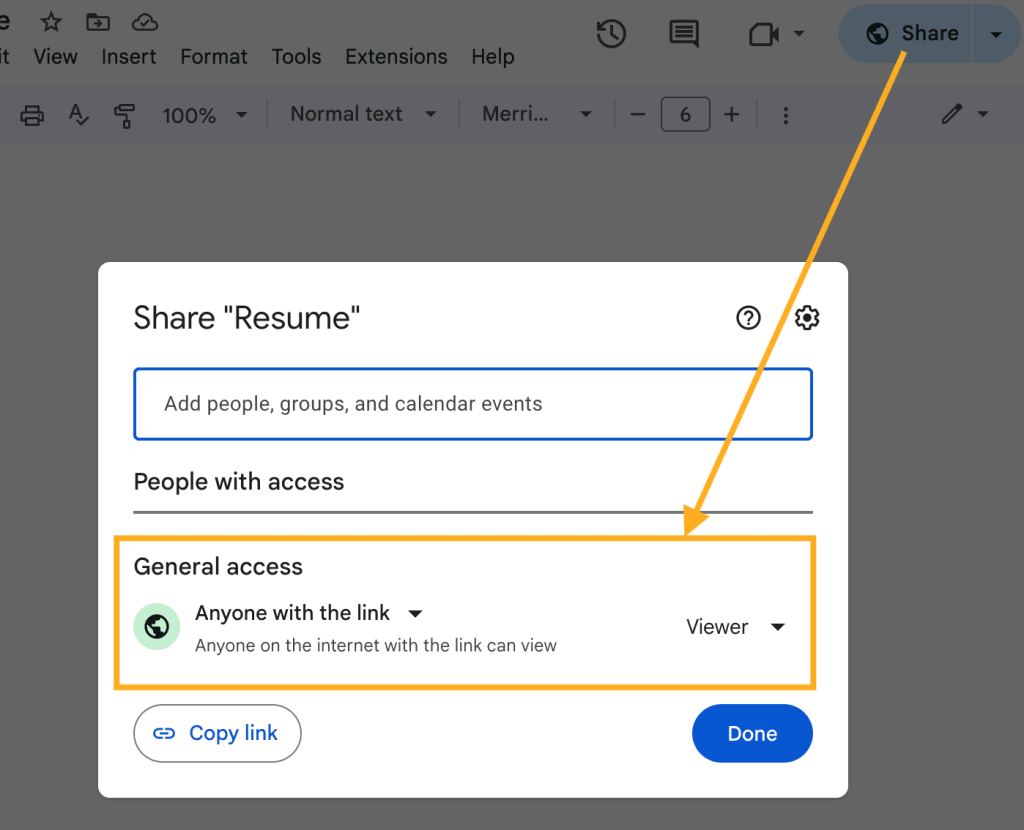
The above steps ensure that only users you explicitly grant access to can view or edit the sheet, adding a layer of security upfront.
Step 2: Obtaining Google Sheets Embed Code
After securing your privacy settings, you need to retrieve the embed code for the Google Sheet:
- Go to the “File” menu in your Google Sheet.
- Choose “Share” & select “Publish to the web.”
- Click on “Embed”, then select the specific sheet you want to embed.
- Finally, click on the “Publish” button. Copy the embed code that appears.
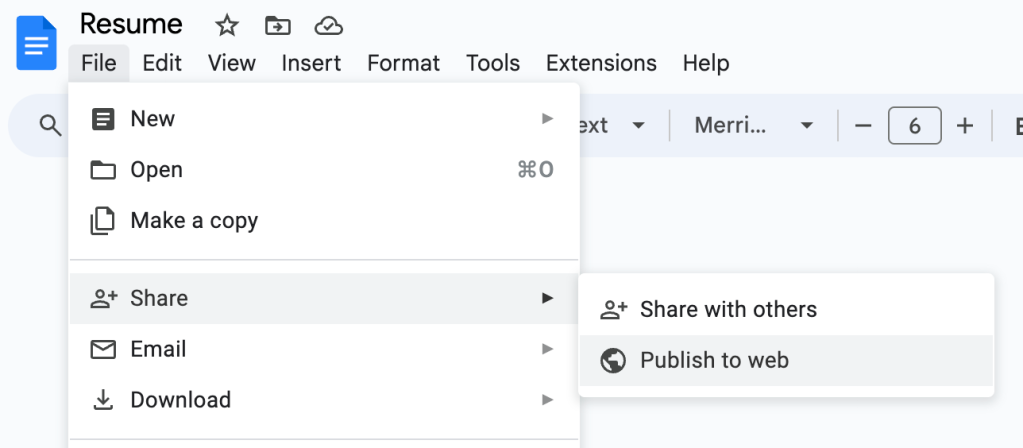
Step 3: Inserting the Embed Code in WordPress
Now the fun part begins! Here’s how you insert the embed code into your WordPress site while keeping your newly set privacy in check:
- Log into your WordPress dashboard.
- Navigate to the page or post where you want to embed your Google Sheet.
- Use the “Custom HTML” block in the WordPress editor to paste the embed code you copied.
- To ensure it displays correctly, use the “Preview” option before publishing.
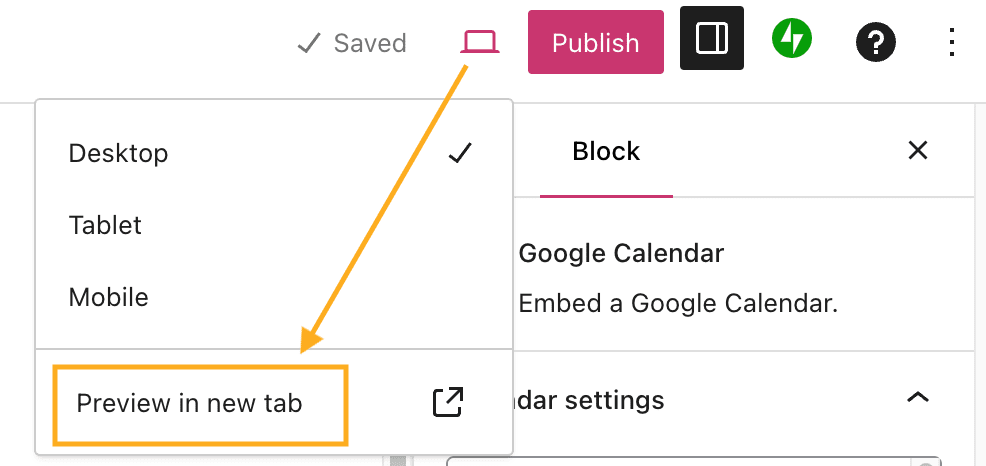
Step 4: Testing
Before considering everything all set, it’s critical to test the embedded sheet. Attempt to access the page anonymously or ask a colleague to check by using a different network to ensure that the privacy settings are effective.
Best Practices to Maintain Privacy When Embedding Google Sheets
Now that you understand how to embed Google Sheets securely, let’s discuss some best practices to keep in mind:
- Regularly Review Privacy Settings: Periodic checks on your Sheets’ privacy settings ensure that they remain secure, especially if the data in your Sheets changes.
- Use Password Protection: Where possible, opt for additional security measures, like requiring users to enter a password to access sensitive pages on your WordPress site.
- Educate Your Team: If you’re sharing access to Google Sheets with team members, ensure they understand the importance of keeping data private and how to manage its visibility settings appropriately.
Arsturn: Elevating Your Engagement with Custom Chatbots
If you’re looking to further enhance user engagement beyond just data display, consider integrating a custom chatbot using Arsturn. Arsturn empowers users to create AI chatbots seamlessly without any coding knowledge. This tool is perfect for businesses or personal branding as it allows you to engage visitors proactively, answer general inquiries & provide crucial information promptly.
Benefits of Using Arsturn Include:
- Effortless Chatbot Creation: Design a chatbot tailored to your website's aesthetic in mere minutes.
- Data Insights: Gain valuable insights into user behavior & preferences, which can be vital for refining your strategies.
- Instant Information: Ensure your audience gets immediate responses to their questions, increasing customer satisfaction.
- Fully Customized: Tailor every aspect of the chatbot to reflect your brand identity effectively.
By combining the power of Google Sheets with an interactive chatbot from Arsturn, you can create a user experience that’s not only informative but also engaging.
Plus, with all the privacy considerations in place, you can share vital information without compromising your users' trust.
Plus, with all the privacy considerations in place, you can share vital information without compromising your users' trust.
Conclusion
Embedding Google Sheets into WordPress provides an excellent platform to share necessary data, but it’s paramount to ensure that the data remains private & secure. By following the aforementioned steps & practices, you can maintain control over your information, all while providing your audience with valuable insights.
To elevate your website further and engage users on a more personal level, give Arsturn a try. Create your custom chatbot today & boost your audience engagement effortlessly!
Remember, when sharing data online, always prioritize privacy first. Stay savvy, share smart, & keep building those connections!